BindTuning themes are packed with demo content files that are easy to set up and are a great jump start for building content areas for your website.
Important: Your theme must be installed and applied to the site before uploading the demo content.
Download the .zip file
Log in to your account at bindtuning.com. Inside your account dashboard click on My Downloads and select the theme. Inside the theme's page, under documentation, click on the demo content link to download the .zip file.
Unzip the file
Before uploading the demo content into your website you will need to unzip the file. The file name is theme.ORX1.DemoContent.zip.
Inside the .xml file you will find content for different zones, including the Navigation, footer, etc. Plus a folder with demo images. If you want to add a slider zone check our video on Adding a slider in Orchard).
Uploading the demo content
Follow these steps to add the demo content into your website:
- Go to your admin area (http://yourURL/admin);
- You might need to install Import Export Module;
- Go to Modules;
- Search by Import Export;
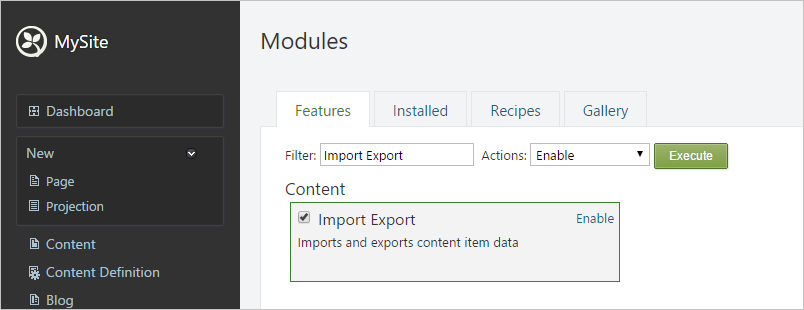
- Check and click Enable;
- From the left menu open the "Import Export" module;
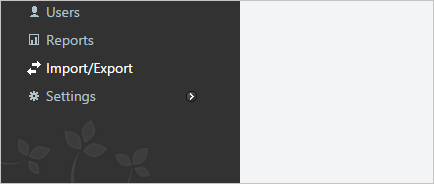
- On the "Import" tab upload the demo content file.xml. Select the correct xml file according to your installed Orchard version. If you have a version below 1.9 select "DemoContent_Before_v1.9.xml". If you have equal or above 1.9 select "DemoContent.xml". You can check on the footer of your admin dashboard the version of your Orchard installation.

- Now click *Import*. All done!
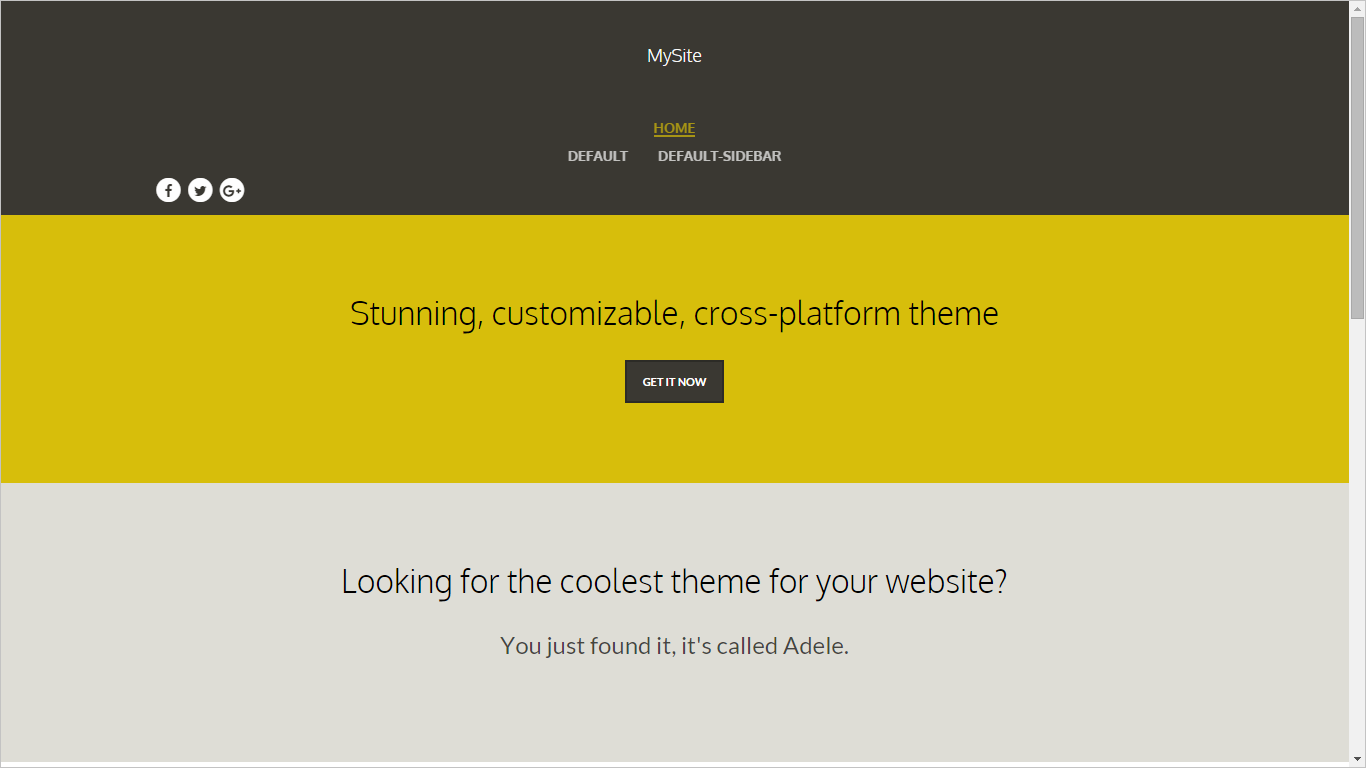
All demo pages will use the default layout, if you want to set a specific layout read Set a specific layout.
Note: The demo images are not automatically imported, they need to be uploaded manually on the Media Library and update on the demo content their url paths.
Note: The demo content will create a new menu, so you need to "Unpublish" the default menu "MainMenu" on the admin Widgets section to use the new menu.
Note: To set one of the demo pages as home page check the option "Set as home page" on the page edit options in Content section.
Looking good! On to the next chapter.